Over the past few years, gaming laptops have become cheaper and more powerful. We now have some great products available at more than decent pricing. You can also get a gaming laptop with a dedicated GPU for under Rs.60,000 ($800).
Now, I'll share some tips which I follow to boost the performance of my gaming laptop. Let's get started!!🎮
Undervolting
Undervolting is a good way to reduce GPU temp. You have to tweak the settings multiple times to find the optimum curve for your configuration. At the optimum settings, you can get around 10% better performance. Once you’ve made sure that your GPU is good to go (do your research), you need to install the appropriate software to initiate the process. MSI Afterburner is probably the most popular one out there.
You can go ahead and download the software here.
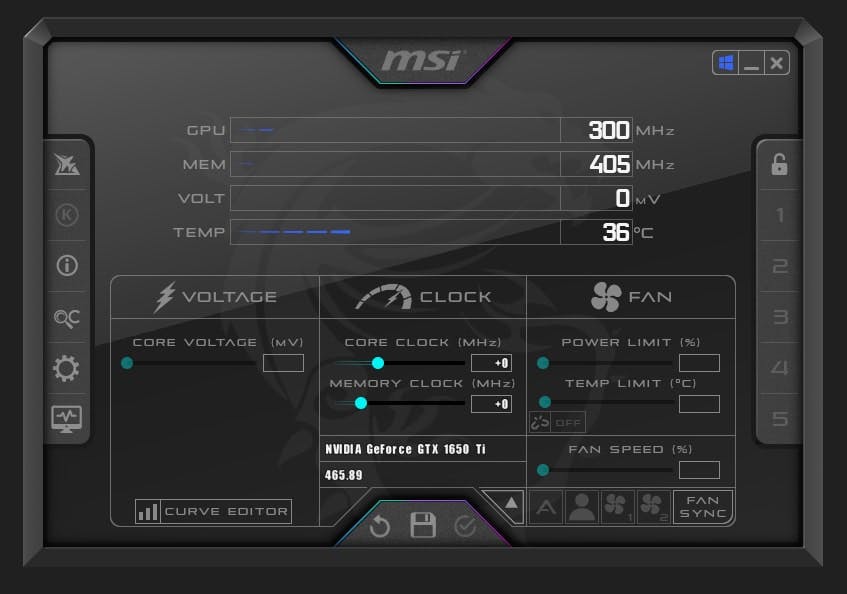
RAM
Go for a dual-channel configuration over a single channel. If you are looking for a laptop with 16GB of RAM, go for a laptop with two 8GB RAM sticks instead of a single 16GB RAM stick. You should be able to get better performance and FPS while playing gaming on a laptop with dual-channel RAM. If your budget allows, go for the maximum RAM supported by your laptop.
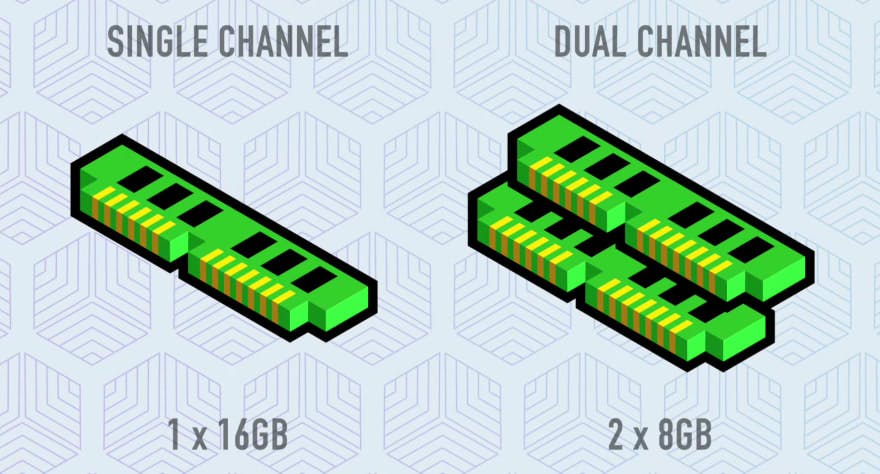
Battery Saver
Using a gaming laptop without connecting to a power source will drastically reduce its performance. You will be getting the best performance from your gaming laptop only when it is plugged into the AC power.
Overclocking
Though your laptop offers the clock speed mentioned by the manufacturer, it can even go beyond that. You can overclock your GPU and processor to get the most of that extra performance. Unlike the earlier days, overclocking is far less dangerous these days. If you are overclocking, that extra little stress can also damage your laptop components. You have been warned.
You can use MSI Afterburner for overclocking, but if you want CPU specific software, check out Intel Extreme Tuning Utility (Intel XTU) from Intel, mainly for Intel CPUs and AMD Ryzen Master from AMD, mainly for AMD CPUs. It's recommended that you use CPU specific software if you have a Intel or AMD processor.
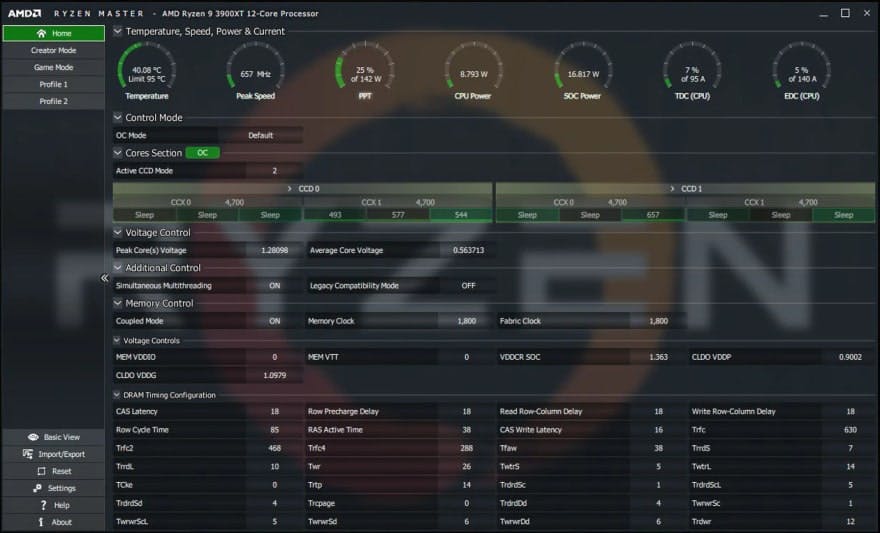
SSD
If you still gaming on a laptop with a hard disk drive, you should immediately upgrade to SSD. Once your HDD is replaced with an SSD, you will notice significantly faster load times for games.
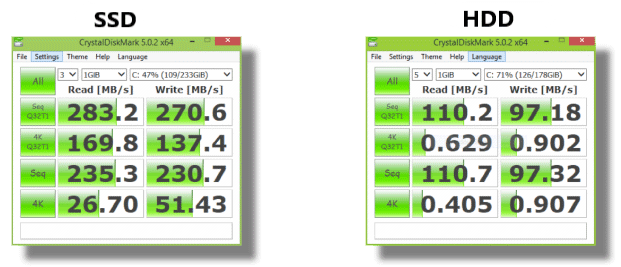
Overheating
Keep your laptop clean and dust-free. If your laptop fans are blocked with dust and you are not providing good airflow to the heat sink areas, the laptop will be overheating which leads to throttling performance.

Updates
Keeping device drivers up to date is also an important step in improving your laptop's gaming performance.
Windows 10 laptops now come with a Game Mode. It prioritizes CPU and GPU to provide you the best possible game performance. You should also close all the background apps while playing games.
Many laptop manufacturers now offer different modes catered for different scenarios. For example, Acer Nitro series laptops come with Power Saver mode, Balance Mode, & High-Performance mode. While playing games switch to High-Performance mode to get the best performance out of your laptop.
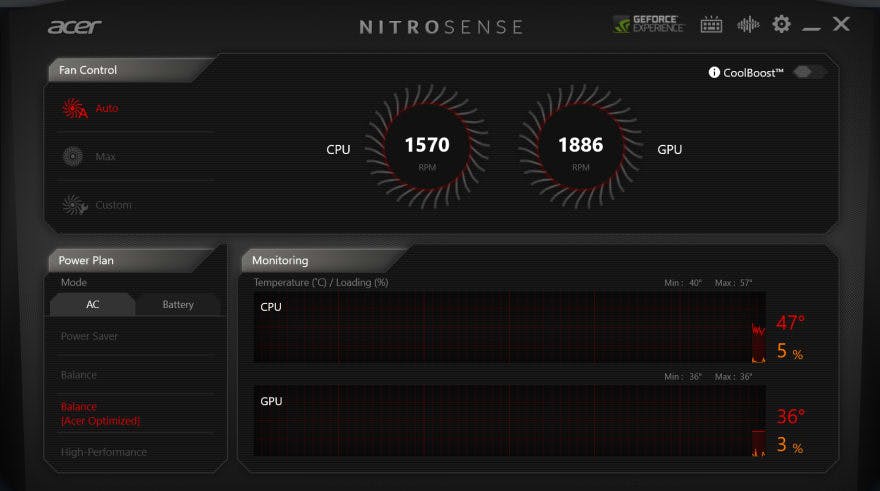
Power Settings
Most of the windows laptops come with the power settings as shown here, but you need to tweak some settings.
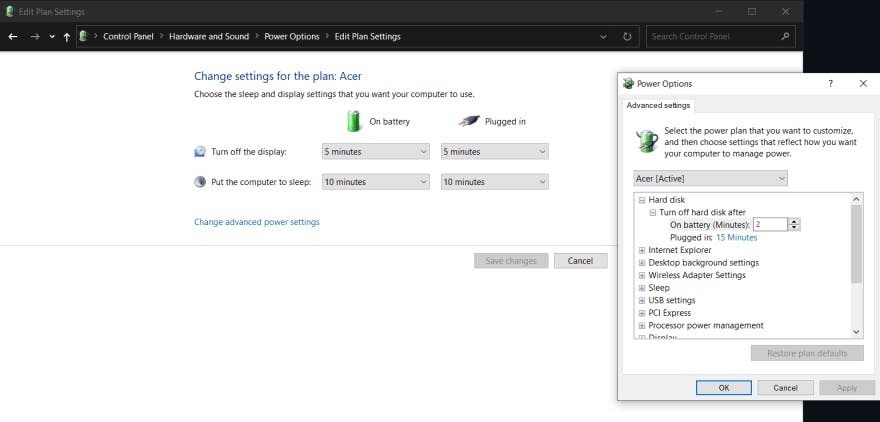
So, these were the few tips which I tried and I got better performance out of my laptop, so I thought I should share it. If you got any more suggestions, let me know in the comments below.

