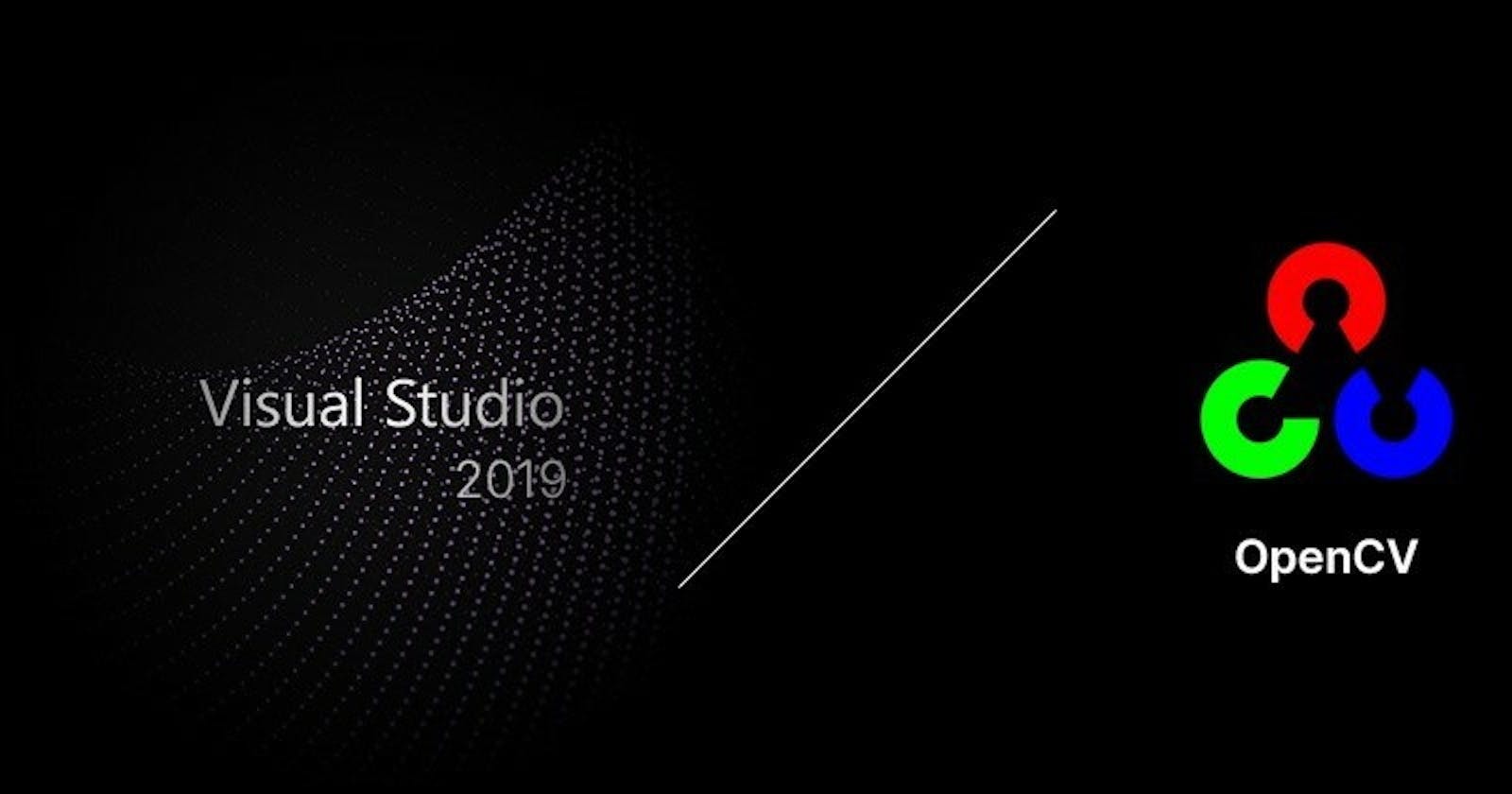OpenCV is a library of programming functions mainly aimed at real-time computer vision. OpenCV was built to provide a common infrastructure for computer vision applications and to accelerate the use of machine perception in the commercial products. Being a BSD-licensed product, OpenCV makes it easy for businesses to utilize and modify the code.
Here are the simple installation guide to install OpenCV on Windows:
- Go to github.com/opencv/opencv and download the latest release. Extract files to local drive (eg : C)
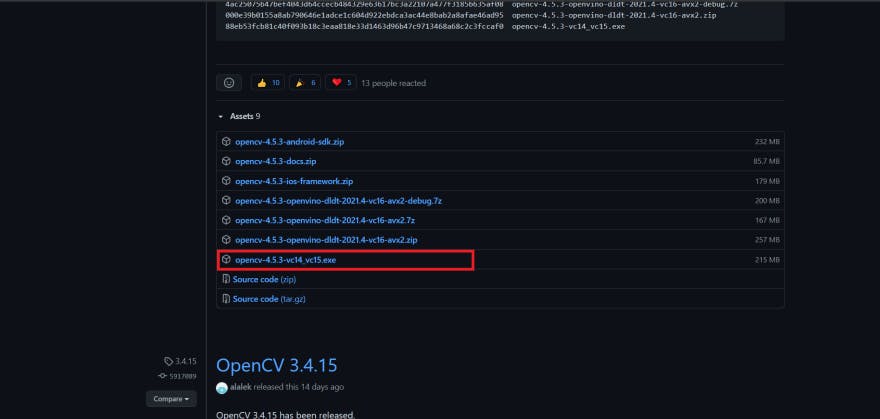
- Add bin folder to the Environment Variables path.
For eg:
C:\opencv\build\x64\vc15\bin
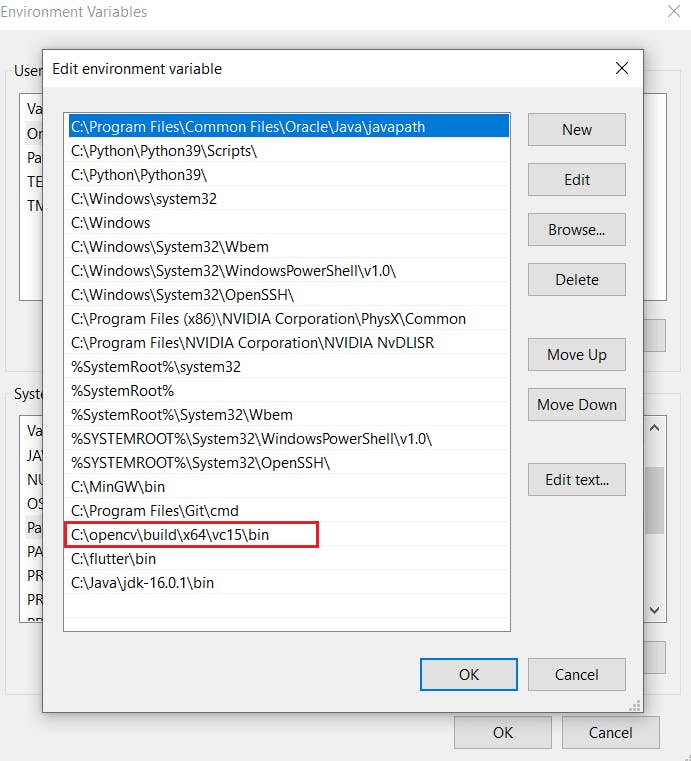
Create a New Visual Studio project C++ console.
Set the platform target to
x64

- Add Directories by going to:
Project->Properties->Configuration Properties-
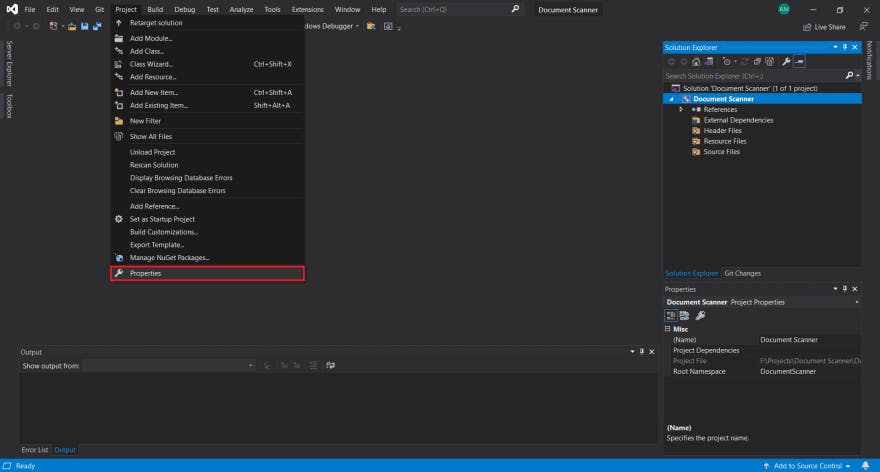
**VC++ Directories**
1. Add Build Directories: `C:\opencv\build\include`
2. Add Library Directories: `C:\opencv\build\x64\vc15\lib`
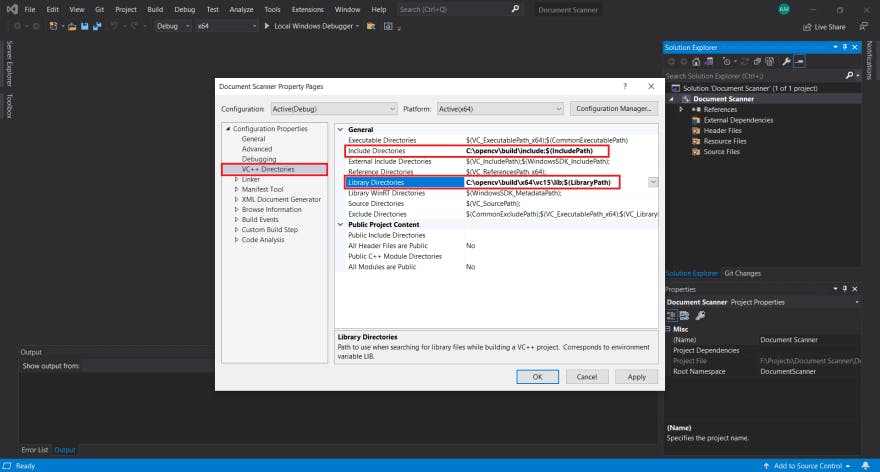
**Linker Input**
1. Add to Linker->Input: `opencv_world452d.lib` (`452` depends
on your OpenCV version)
`d` for debug, without `d` for release
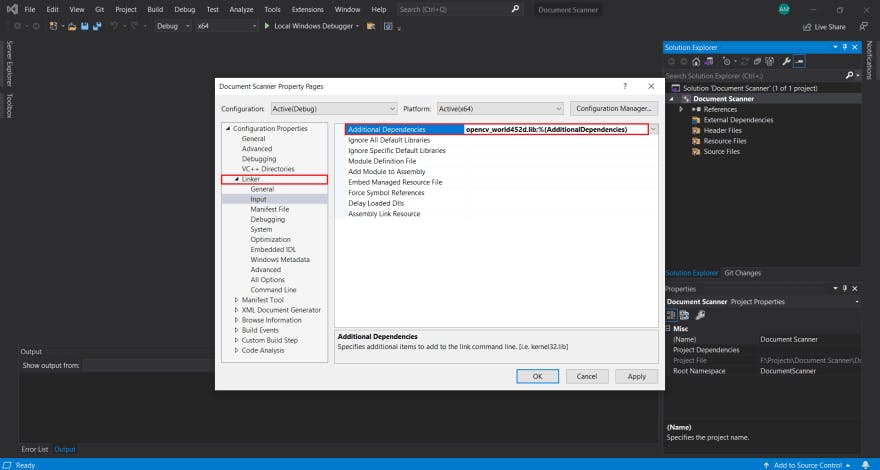
- Click on your Project name on right side in Solutions Explorer, and right-click on it to Add a New Item.
Select C++ File and rename it as test.cpp.
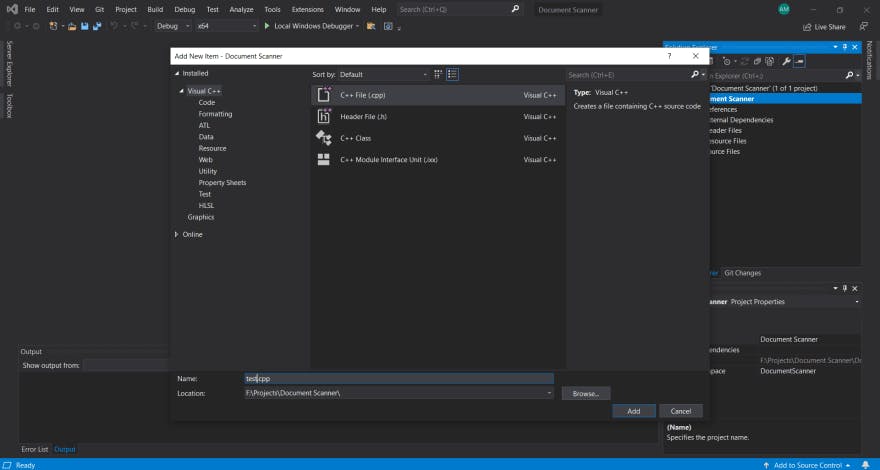
- Finally, you can run this demo code in your visual studio IDE to see if it’s all working fine.
#include <opencv2/imgcodecs.hpp>
#include <opencv2/highgui.hpp>
#include <opencv2/imgproc.hpp>
#include <iostream>
using namespace std;
using namespace cv;
void main() {
VideoCapture cap(0);
Mat img;
while (true) {
cap.read(img);
imshow("Image", img);
waitKey(1);
}
}
- Your Output Screen should display your live Web-Cam feed.
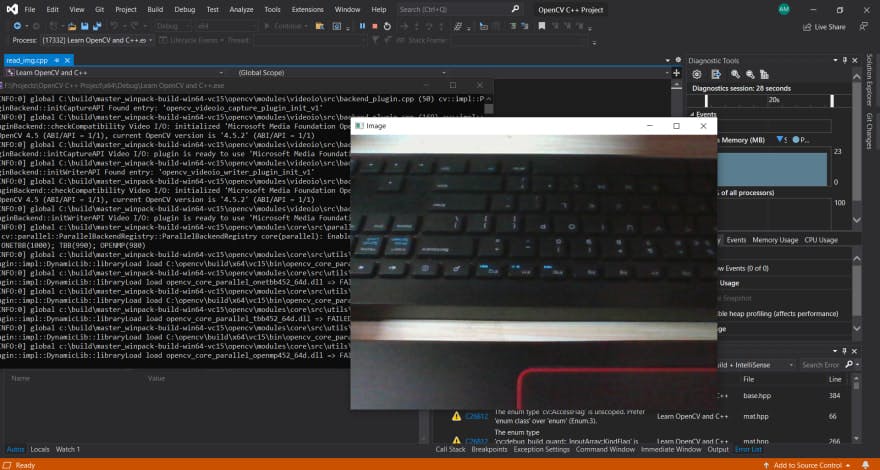
And that’s all, you can now use OpenCV with ease. 😉
For more install information, visit the OpenCV official guide.